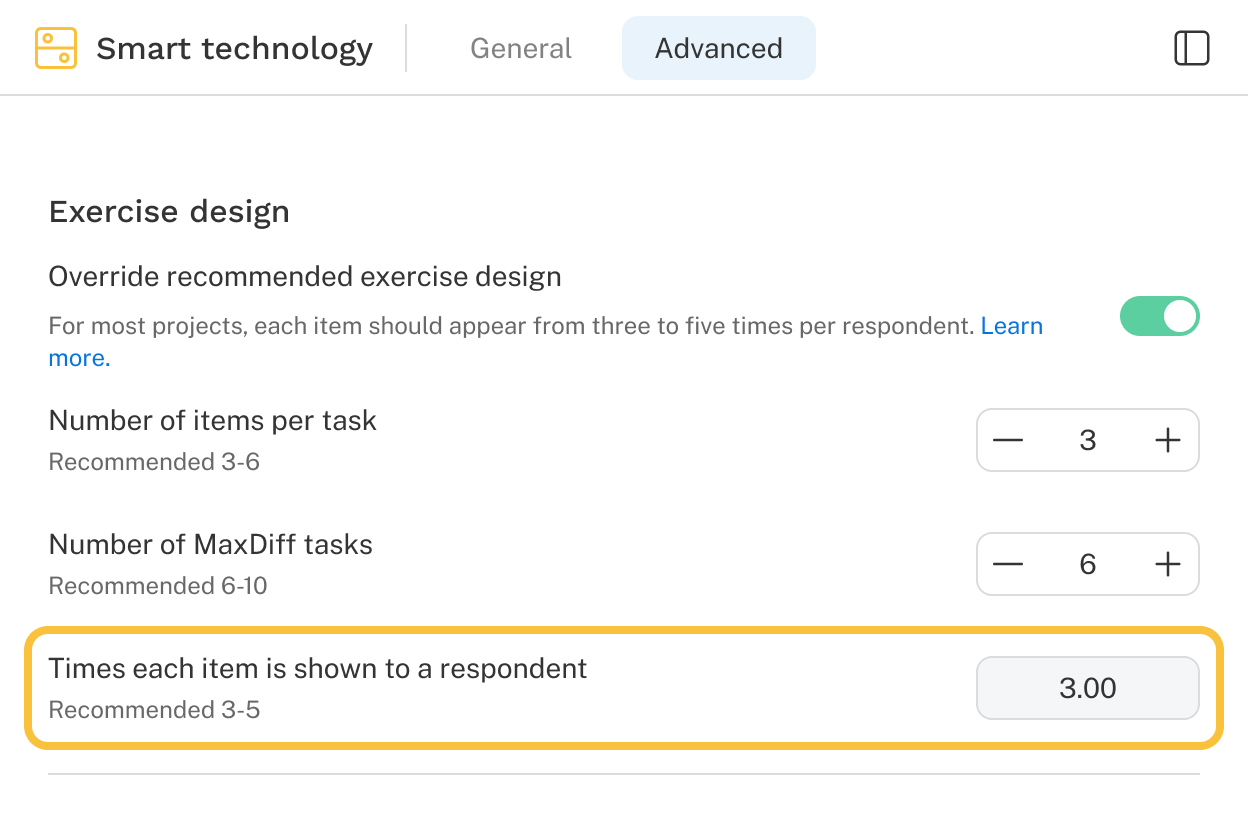Introduction
Creating an effective MaxDiff exercise design is essential for gaining valuable insights. Discover includes a design recommender that generates a default design following best practices. Advanced users have the option to customize this design. You can view and modify the exercise design in the Advanced tab of a MaxDiff exercise.