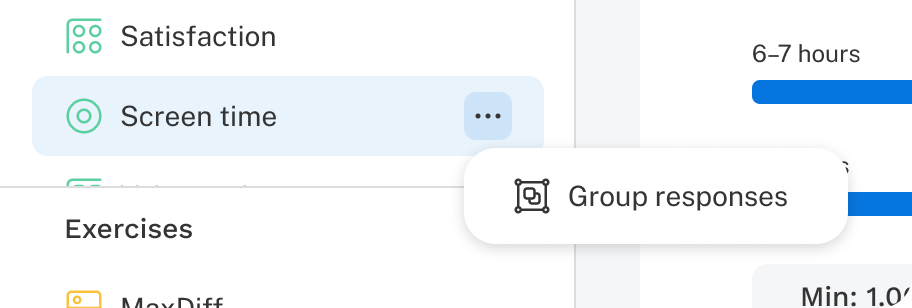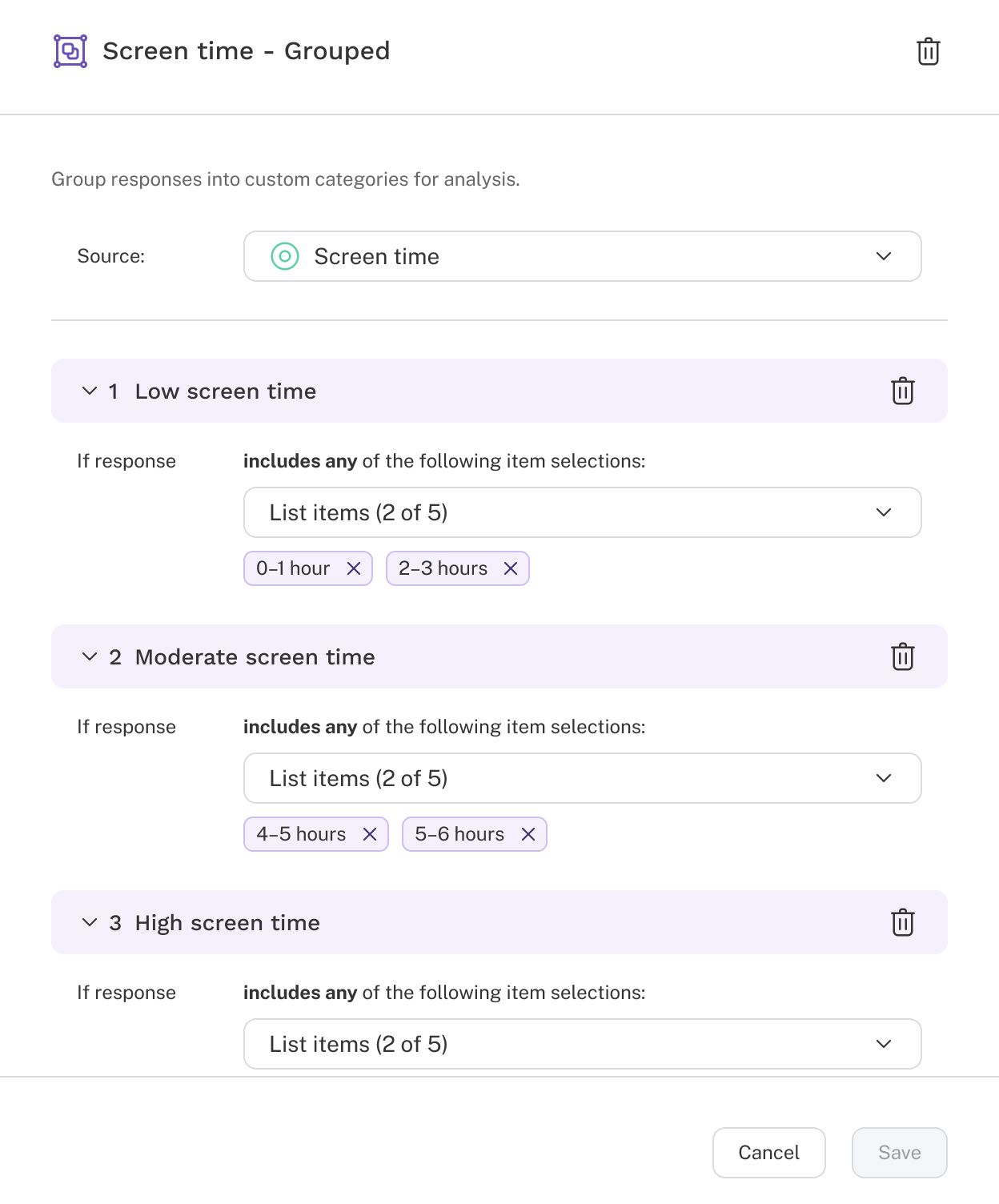Introduction
Grouped responses allow you to combine selected responses from a question into new categories, known as response groups, within a new version of the question. Creating these groups can simplify analysis and facilitate comparisons across different ranges or themes. For example, imagine you ask respondents:
How many hours of non-work-related screen time do you get on an average weekday?
- 0–1 hour
- 2–3 hours
- 4–5 hours
- 6–7 hours
- 8+ hours
You could create a grouped version of this question with these response categories:
- Low screen time (0–3 hours)
- Moderate screen time (4–7 hours)
- High screen time (8+ hours)
Grouping responses creates a new version of the question based on the original, which remains unchanged. The new version includes a set of response groups based on your defined logic.
These new groupings can make interpreting data easier and reduce complexity when building crosstabs or segments.
Notes:
- Each response from the original question can only belong to one group. For multi-select questions, respondents can be placed into multiple groups if they select responses that fit into more than one.
- Grouped responses are not currently supported for dropdown grid or ranking questions.